First, you'll want to open up the frame you want to use, I've opened a twisted wood frame from SAHM Scrapper's newest kit, Forget Me Not. It's very cute but very hard to fit a photo into with all the little openings. I've used a green background so you can see all the little openings a bit better.
Next open up a picture, here's one of the
Notice that the large open area in the frame is now selected with the marching ants but I'd like to have a few of the little openings included in the selection. While holding down the Shift key, use the Magic Wand to select all the other openings you'd like to include.
Next, you'll want to expand the selection but just a touch so that you don't have any white space between the trimmed photo & frame. With the ants still marching, go to Select --> Modify --> Expand. Expand your selection by not more than 5 pixels as you don't want to go past the outlines of the frame.
Now select the photo layer & go to Layer --> New, then select which option you'd like to use, the Layer via Copy or Layer via Cut options will both produce the new layer that we want.
Turn off your original picture layer & now you'll see a nicely trimmed photo within the frame! If you decide that you need to include more areas, just backtrack to the step where you are selecting areas & add in the additional ones you want.
Finally you can link & merge the frame & trimmed photo layers to put on your layout. You don't necessarily need to merge the two layers but if you don't, remember that you won't need to put a shadow on the picture layer, just the frame. If you have any other general tips or tips on how to do this tutorial with different programs, please post them in this thread for everyone to see!
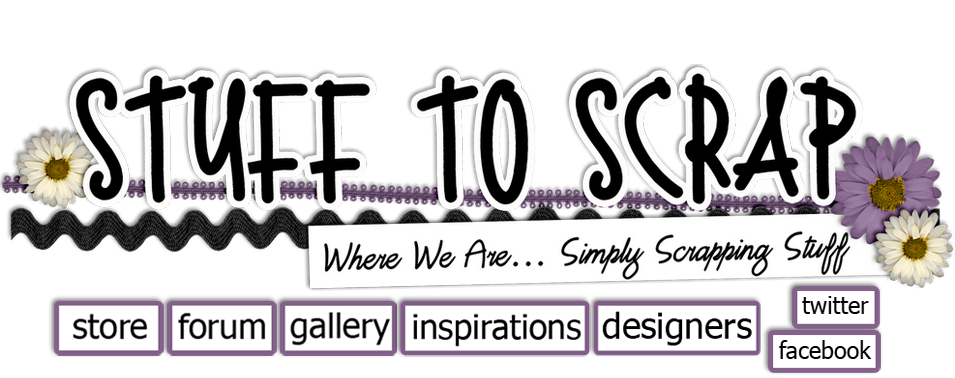






No comments:
Post a Comment