To start off, this really is something that you need to tailor to your own needs; all that matters is that it works for you. However, when downloading files, I would highly recommend renaming the main kit folder (or make a new folder) with the kit name & then put all parts of the kit in that folder. That way you can keep the kit together under one name; putting the designer's name on the kit folder can also come in handy. I don't recommend separating out kits unless it's a mega kit that includes quick pages or templates, after all the designers work very hard to put the kits together!
In my digging around the interwebz I've found a few trends in organizing, the most often used methods are as follows.
Theme Sorting. This method involves sorting out your kits based on what particular theme they fit in to. For example if I were to use this method, I would have a folder for winter, one for summer, one for each major holiday, one for boys, etc. Then I would sort each kit into the folder that it fit into best. Drawbacks with this method is that you may have a kit that fits into more than one category, you'd then have to choose which one works best. In addition you'd have other folders for templates, actions, overlays, etc.; pretty much anything that you would need a separate folder for.
Designer Sorting. Using this method, you would sort each kit into a folder for each individual designer. A benefit of this method would be that you could include everything by that particular designer (kits, templates, actions, etc.) in the folder. A major drawback with this method is that you don't always know what the kit's theme is as most designers have multiple themes. You could also end up with tons & tons of folders on your home page which could be frustrating to sort through.
Alphabetical Sorting. This method is the most simple & would involve sorting your kits out based on their actual title into folders labeled A, B, C, etc. Again, you'd need to have the other folders for templates, actions, overlays, etc. A major drawback with this method is that you don't always know what the kit's theme is.
Store Sorting. As many designers are exclusive to a particular store, it can be helpful to have your kits & miscellaneous items sorted by what store the designer is affiliated with. You can then breakdown each store folder alphabetically, by theme, by designer, etc. This does become a problem if a designer is affiliated with more than one store. As I don't use this method, I'm not sure how to overcome this issue without copying the kit into both store files which would only eat up space on your hard drive.
Now you're probably asking just how on earth do you actually put any of these methods into practice? Let me show you my system & hopefully it will help kick start your own organization. Remember that this is the system that works for my slightly warped brain, what seems simple to me may seem overly complicated to someone else! I use the alphabetical method mostly because I've tried a few other methods & this one seems to work best for me. If you like it feel free to copy it but this is not any type of endorsement of the Stephanie MethodTM. [Heehee, I couldn't resist!]
OK, back on track this is what my external hard drive looks like. As you can see I have folders for various stuff such as my creative team work, anything I've designed, previews [more on that in a second], actions/misc, templates, & the alphabetical folders. I detest clutter so I've broken the letters up into sets of four except for Y & Z as those are not popular letters.

Within each folder I then have a folder for each letter & within that folder all my kit folders that are named in the same way, i.e. KIT NAME (DESIGNER). I also rename each kit's preview in the same format.
All's well & good but you're probably wondering how I find a kit that I can use to scrap ... let's say beach pictures. Going back to the first screen shot, you'll notice that I have two preview folders, Previews Current & Previews Retired. Here's what I do.
Every time I download a kit, I first rename kit folder, then I rename the kit preview. I then right click on the preview file & select the Get Info option. In the window that pops up, I type keywords into the Comments Section [click on the middle preview to see a larger screen shot]. For example you can see for the kit A Day at the Beach my keywords are stuff to scrap; outdoors; beach; ocean; water; sand. It is most important to use commas or semicolons to separate keywords & also be as consistent as possible with your keywords. Close out the window & now the preview file is tagged. I then make a copy of the preview file & put the copy in the Previews Current folder.
When I need a kit to scrap my beach pictures, I do a search for one of the keywords until I find what I'm looking for. As you can see searching for beach or water gives me different results.
This may seem like a lot of steps but it really only takes a minute or two of upfront work when I download a kit that cuts down on my frantic searching later on when I'm in the middle of a speed scrap. The preview tagging would actually be useful in just about any method because you're keeping just the previews in one spot & can tag them with designer name, store name, theme, color, anything you like!
I hope I've given everyone some ideas & helpful tips, pick & choose what works for you. If you still are confused about how to sort your files, post your question in the Organizing Your Files thread in the forum & our wonderful members will give you lots of great ideas!
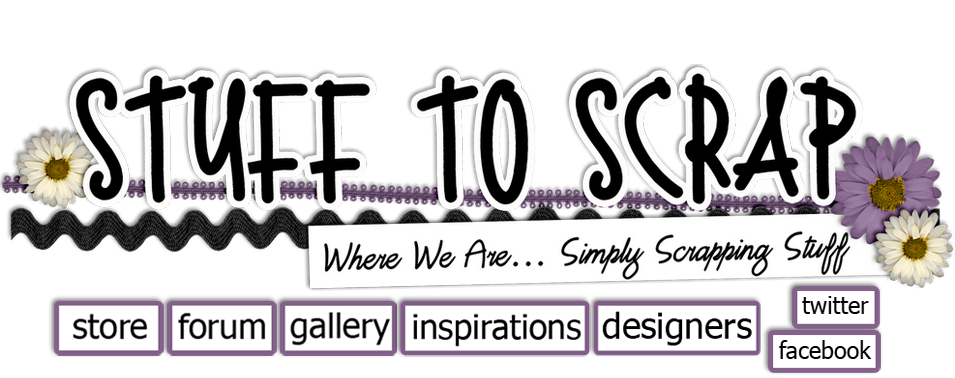








1 comment:
Just a quick note to let you know that a link to this post will be placed on CraftCrave today [19 Oct 09:00pm GMT]. Thanks, Maria
Post a Comment