A few months ago I saw a layout that had a photo merged into the background that looked like it was sketched in pencil. I just loved the effect and thought I would share a tutorial with you on how to achieve this effect using GIMP 2.6.
First pick out the photo you would like to use and open it up in GIMP, then follow these steps.
Step 1: Duplicate photo layer.
First pick out the photo you would like to use and open it up in GIMP, then follow these steps.
Step 1: Duplicate photo layer.
Step 2: Colors > Invert.
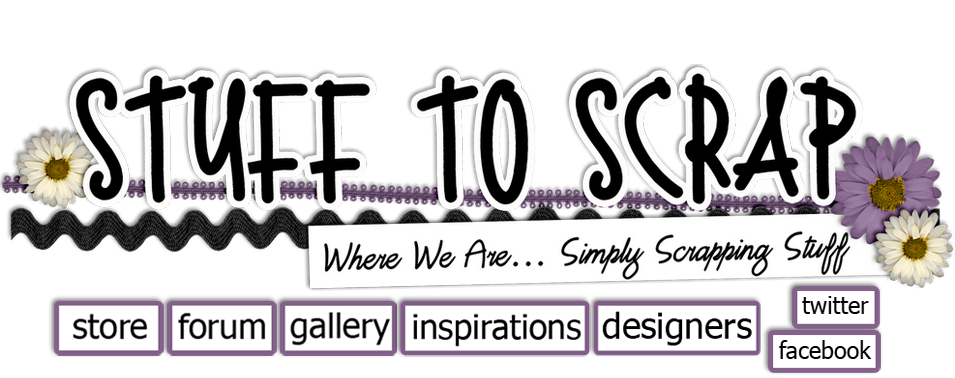









2 comments:
A GIMP tutorial! Is it my birthday? lol Thanks a lot! I will definitely use this technique in my layouts!
I don't use GIMP, but the tutorial is awesome!
Post a Comment