Photo masks are a great way to add little oomph to your layout, many designers will include photo masks in their kits or you can find a bunch of free masks through sites like CraftCave. Once you've found the mask that you're going to use, open in up in your program. I'm using a cool mask from the kit Joy to the World by SAHM Scrapper; love the word art in the mask.
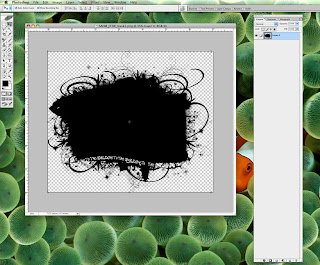
Next, open up the photo you plan to use & clip it to the mask using Ctrl + G. Now that your photo is clipped you can re-size & move the photo around until you've got it positioned. Notice that there are a lot of swirly parts to this mask, you'll want to make sure not to shrink the photo too much or it won't cover all the swirly parts.
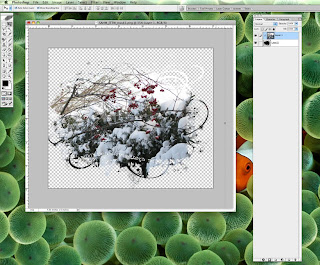
Once you've got your picture the way you like it, use Ctrl + E to merge the photo & mask together & you're all done! Now you can drag & drop the merged mask into your layout & re-size & position for the perfect layout.
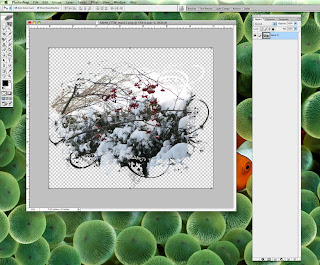
Next week's tutorial is going to be more complicated but I know you guys are going to love it; I was so excited to discover this technique! Aren't I a tease? Don't forget that we have a speed scrap coming up tonight at 7 PM PT / 8 PM MT / 9 PM CT / 10 PM ET. The scrap will be hosted by Lahni on behalf of Meagan's Creations so join us in the chat room or follow along in the speed scrap thread.
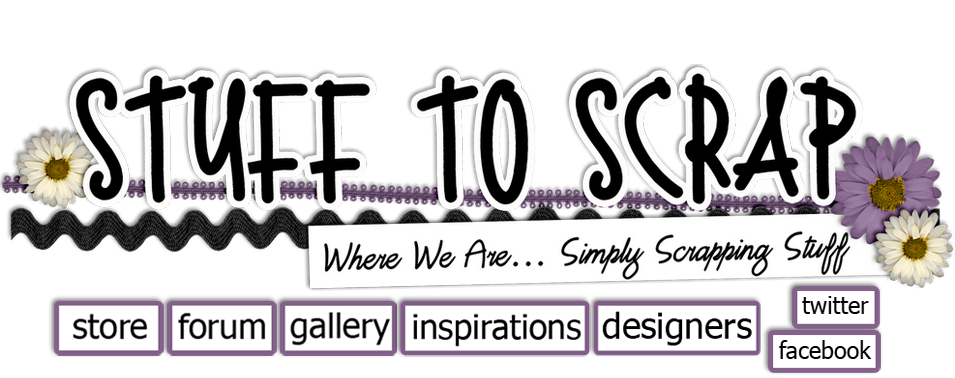


1 comment:
Just a quick note to let you know that a link to this post will be placed on CraftCrave today [03 Nov 02:00am GMT]. Thanks, Maria
Post a Comment