Hello Everyone, Michelle with Just for You Digi Scraps here with a technique tutorial for you today.
One of the things I missed most about paper scrapping (until I recently learned this trick) was all the fun and cute edges you could cut into your paper with different scissors. I recently learned how to create some edges with PS Elements and so I am going to share this technique with you today.
First open Elements and a new file. For this lesson, the new file should be 1 inch wide by 1 inch high.
Fill that file with the color of your choice.
Next use the shape tool to cut a circle.
Next open a new file. This one should be 12 inches wide by 12 inches high. Drag your circle into this new page and place it in the corner.
Next you will want to duplicate the cirlce layer 12 times so you have enough circles to cross the page. To duplicate it, click on the layer in the layers pallette and right mouse click, then click duplicate. Repeat this step until you have 12 copies. Now spread the layers out across the top of the page.
Next you want to merge all the layers
Now use your rectangle selection tool to cut off the bottom half of your circles. To do this select the tool and drag a rectangle from one side to the other of your circles. Be sure to work from the middle of the circles down. Then click on delete. Now it should look like this.
Now lets prepare this to be used for a 12x12 paper. To do this duplicate your layer then rotate it 90 degrees left. Then put it in place. (Be sure to use the layer rotation)
Repeat this step using layer 90 degrees right rotation for one duplicate and 180 degree for another and place those layers too. Now it should look like this.
Next you will want to merge all the layers, then fill in the center and you are done.
This gives you a 12x12 template for creating a scallopped edge paper. It can be made smaller to suit your needs.
Now to use this template, open a paper, and drag it into a new layer. Drag your scallopped template into it and place it behind your paper. Next click on the paper layer and hit ctrl G and then merge your layers. Now your paper has a scallopped edge and is ready to use.
I hope you find this tutorial helpful.
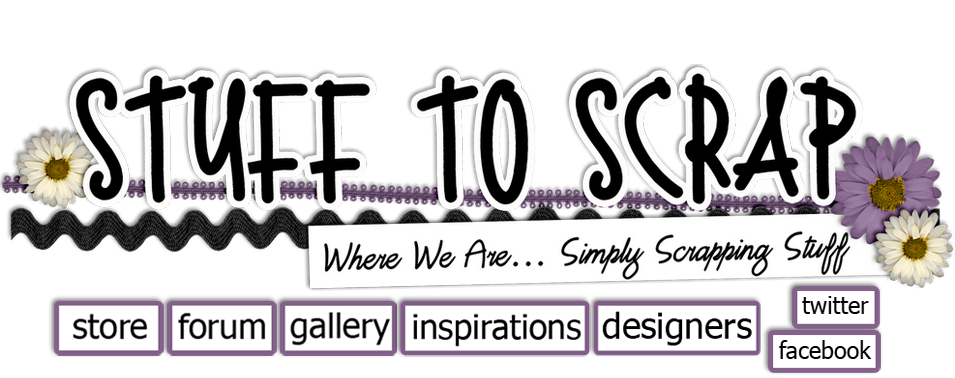











5 comments:
AWESOME!!! Thank you so much!! I had wanted to do this on a page recently and could not find a "cookie cutter" element that looked like it. I was so sad because it would have looked great on the page. Now I know how to do it and hope to use it soon! THANK YOU!
Thanks Michele! I went and made one for letter size layouts. I now am going to try a triangle border. The possibilities are endless!
Great tutorial. I've been trying to do this on my own, but the screen prints really helps.
Great tutorial!
Thank you!
I have been trying to figure this out for awhile but I'm using GIMP and I got all the way to the part where you hit ctrl G and then merge layers. That doesn't work on GIMP! Do you know any other way I can cut out the scalloped edge using the template on GIMP? Thanks for your help!
Post a Comment